If you're encountering issues installing FBC: Firebreak on your PC, follow this comprehensive guide to perform a clean installation and ensure all necessary components are correctly configured.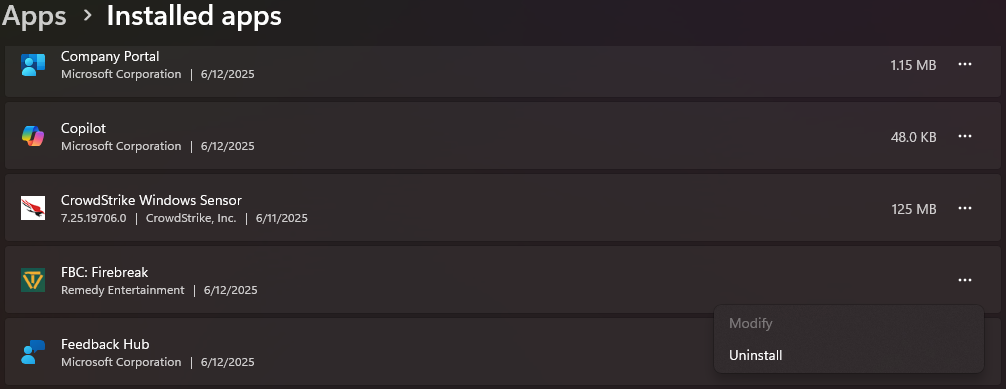
Step 1: Uninstall FBC: Firebreak
For Steam Users:
Open the Steam client.
Navigate to your Library.
Right-click on FBC: Firebreak and select Manage > Uninstall.
For Epic Games Users:
Open the Epic Games Launcher.
Go to your Library.
Click on the three dots next to FBC: Firebreak and select Uninstall.
Uninstalling the game removes the primary files, allowing for a fresh installation that can resolve issues caused by corrupted or incomplete installations.
Alternative Method:
You can also uninstall the game directly via Windows Settings:
Start → Settings → Apps → Installed Apps, then locate FBC: Firebreak and select Uninstall.
Step 2: Update DirectX
Ensure you have the latest version of DirectX
Press Windows + I to open Settings.
Go to Update & Security > Windows Update.
Click Check for updates and install any available updates.
Alternatively, download the DirectX End-User Runtime Web Installer from Microsoft's official website.
DirectX is essential for rendering graphics and handling multimedia tasks. An outdated version can cause compatibility issues with modern games, such as FBC: Firebreak.
Step 3: Update Graphics Drivers
Keeping your graphics drivers up to date is crucial:
NVIDIA Users: Visit the Official GeForce Drivers page to download the latest drivers.
AMD Users: Go to the AMD Drivers and Support page for the latest updates.
Intel Users: Access the Intel Driver & Support Assistant to automatically detect and install updates.
Updated drivers ensure optimal performance and compatibility with the latest games, preventing crashes and graphical glitches.
Step 4: Install Microsoft Visual C++ Redistributables
Install the latest supported Visual C++ Redistributable packages for Visual Studio:
Download from the Microsoft Visual C++ Redistributable latest supported downloads page.
Ensure you install both x86 and x64 versions.
Many applications, including games, rely on these redistributables to function correctly. Missing or outdated versions can lead to runtime errors.
Step 5: Install the Latest .NET Framework
The .NET Framework is essential for running many applications:
Download the latest version from the .NET Framework download page.
The .NET Framework supports the execution of applications and services. Ensuring it's up to date can prevent unexpected behavior during game installation and execution.
Step 6: Reinstall FBC: Firebreak
After completing the above steps:
Reinstall FBC: Firebreak through your chosen platform (Steam or Epic Games).
Step 7: Restart Your PC
After installation, restart your computer to apply all changes and ensure that the game runs smoothly.
Restarting your PC ensures that all updates and configurations take effect, providing a clean environment for the game to operate.
Contact Support
If you continue to experience issues, please contact our support team with detailed information about the problem, including any error messages and steps you've already taken.
